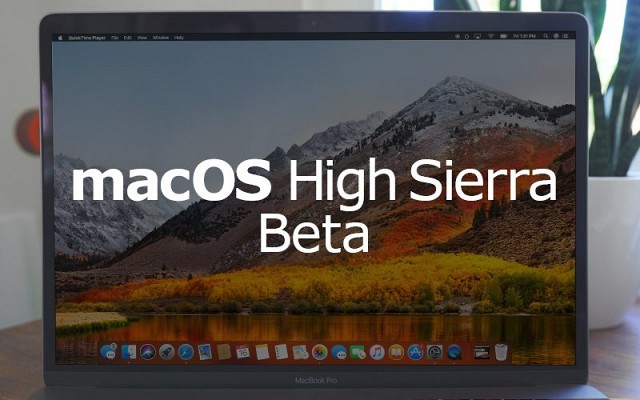
Apple introduced the developer preview of its macOS High Sierra at WWDC 2017 this year, and now the giant silicon valley organisation has made its first beta version publicly available. The new macOS comes with a lot of new features such as the new APFS system, Safari improvements, and much more. The beta version offered by the company is undoubtedly the best way to enjoy the new features, which will be introduced in the company’s upcoming version of macOS.
As we already know that this is a beta version, so we must keep in mind that it might be buggy and the applications might also now work properly. So, it is highly recommended to save your backup before going for it, and if possible, install the macOS High Sierra public beta version on a secondary Mac. Moreover, you could also wait for the arrival of the final version in the market.
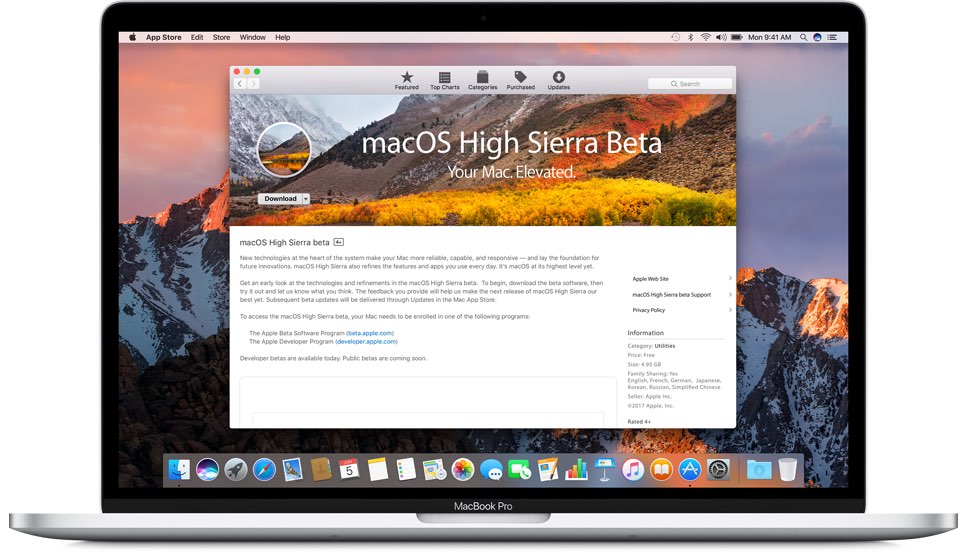
The current mac users, who desire to use the public beta version, will first have to get enrolled in the Apple Beta Software Program. All of the answers regarding the beta program will be available on its FAQ page. After signing up, you can see the Enrol Your Device option in the Get Started section in the Mac tab of the Guide for Public Betas Screen. Let us take a look at the installation procedure of the first public beta version of the upcoming MacOS:
As we have already mentioned, the new macOS bring a lot of cool and latest upgrades and features along with it including an improved Safari, machine learning, as well as Apple's new file system. The macOS High Sierra’s new Safari new features automatic Autoplay blocking, which means that it will now be able to automatically detect the autoplay videos and will silence them. The company is also touting the availability of a much-required ad tracking blocker via machine learning.
.jpg)
The new Mail in macOS will now come with a full-screen split view, by which you will be able to view your inbox on one side, and the message you are composing on the other side. Moreover, the Photos will also get an overhaul along with features such as better facial recognition and improved sorting.
Apart from this, the APFS (Apple File Storage System) has now gone to default on macOS with High Sierra. It now also features HEVC, which allows you to create the highest resolution of video while decreasing the required space by as much as 40 percent. Lastly, the Metal 2 in the new macOS comes with machine learning and virtual reality content creation.
Must Visit Our Google+ Community Page For Latest And Updated Smartphone News Of The Globe.