



 (4 ratings)
(4 ratings)
The Redmond giant Microsoft has released an app for Surface Pro 3’s stylus to make it more sensible and operable, called Surface Hub. Last week, the tablet had received firmware update to bring the additional upcoming configuration to the device’s pen. What the app has brought for the same? Bringing two new customization features named custom pressure sensitivity and button control for Surface Pro 3 users, Microsoft has added more usability to its stylus.
This app enables users to control the sensitivity and pressure on the tip of stylus. It also allows users to control the top button functionality. However, the app is recently not able to satisfy the artist, but capable enough to offer the improved sensitivity and flexibility to pen’s tip. No enhancement in the app, you will find when you’ll need to draw or write with lower pressure sensitivity. So, the app is loaded with quite basic pressure and sensitivity control settings.
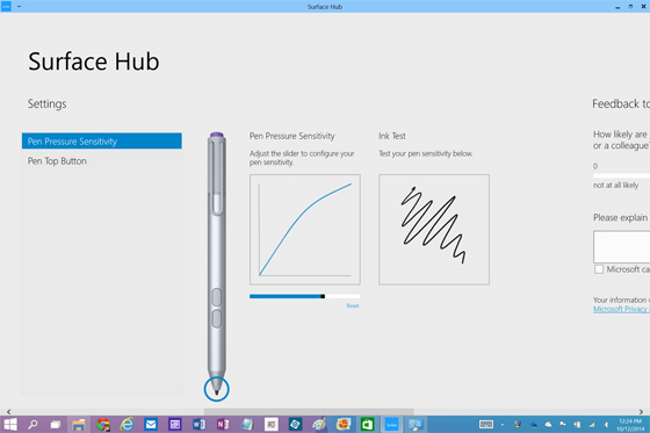
Let’s lead to the next feature which is for top button’s settings. Alas! Find this one also with lacks of functionalities. The Surface Hub App comes with basic options to change the top button settings. You have the only option of setting the OneNote desktop or OneNote Windows 8-style app for stylus top button. No customization settings for side buttons. Though, the Redmond guys are making efforts to bring more features and customizations in near future for Surface Pro 3. Until then, you have to satisfy yourself with these basic features.
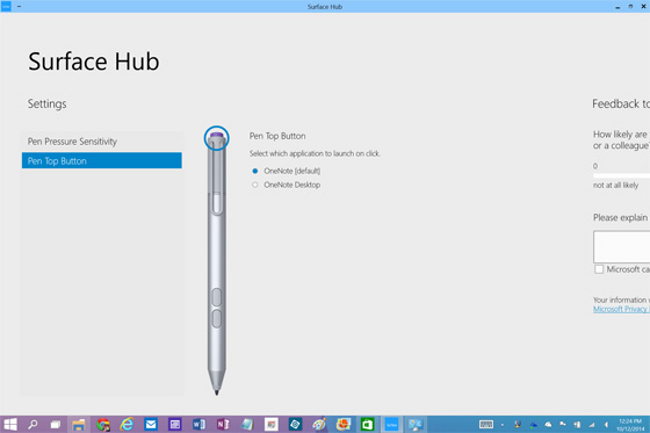
The first version of this app is available on Windows Store for free to download which will later be updating by the Company as per feedback it will receive. Remember, the Surface Hub App is only compatible with Surface Pro 3, not with all other Surface Pro devices.